SiteGround and GoDaddy both are popular and trustworthy, and I know you know that.
So let's just get to the Step-by-Step guide to point your GoDaddy domain to SiteGround.
STEP 1 - Copy Nameservers From Your SiteGround Account
Just go to SITEGROUND.com, click on Login, and log in with your existing SiteGround Username or Email
After logging in to your account, click on My Accounts and again click on Go to cPanel
Here you will find the nameservers of your hosting account just below the IP Address, Copy them.
STEP 2 - Adding SiteGround Nameservers To Your GoDaddy Account
Sign In to your GoDaddy Account with Username or Customer # with which you purchased your domain which you want to add to SiteGround
Now under My Accounts, click on the DNS option of the domain which you want to add to SiteGround
You will be redirected to Nameserver Management Page,
Now click on the CHANGE to edit the default nameservers given by GoDaddy unless you changed them before
Now replace the default GoDaddy nameservers with your SiteGround nameservers RESPECTIVELY (the one you copied earlier)
Just click on the SAVE button and you are all done.
See it's that easy.
However, it might take up to 48 hours for changes to take effect.
Thanks for supporting me.
I am very grateful to help you.
See Ya! Have a GREAT DAY...

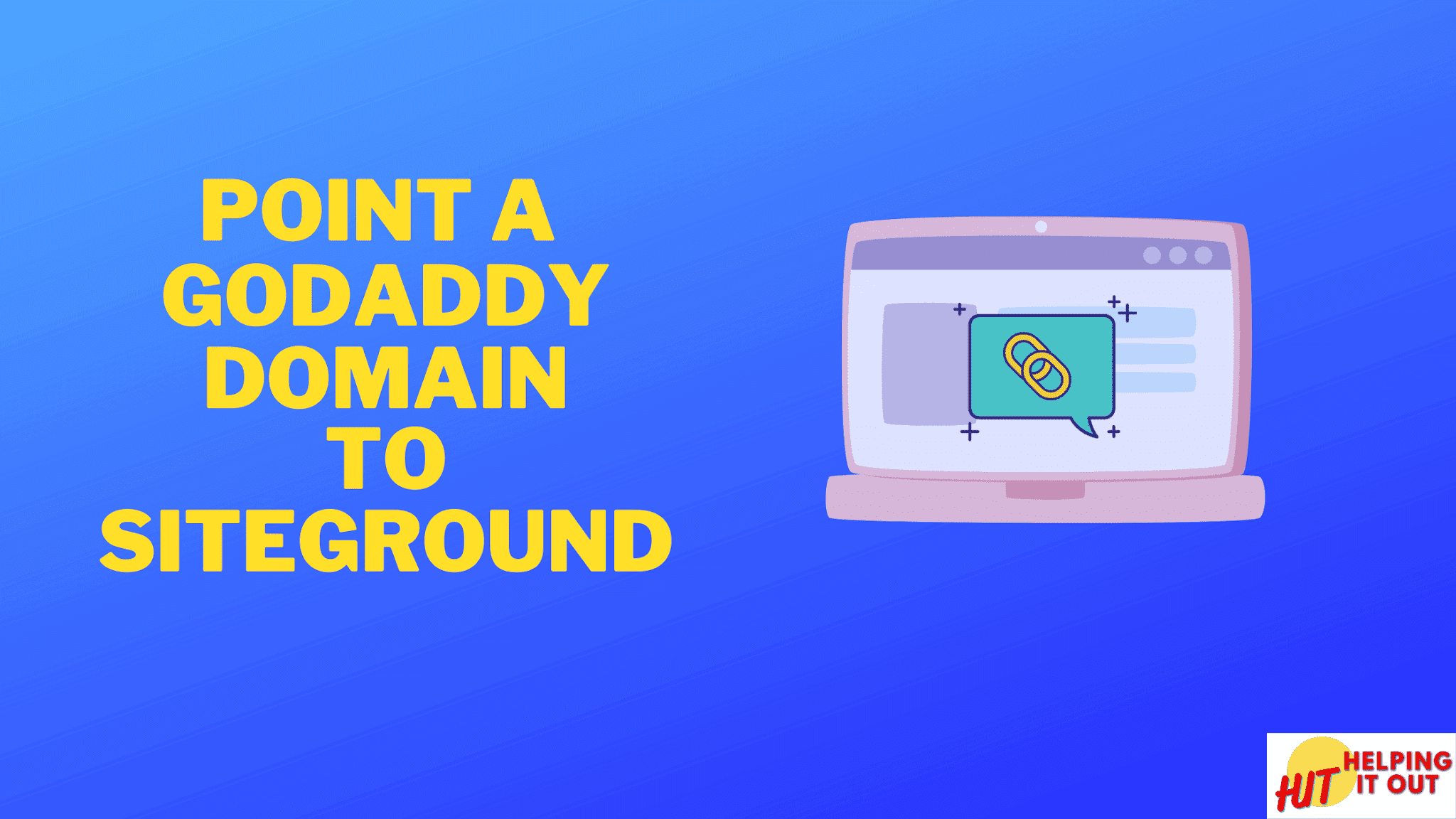





No comments:
Post a Comment
If you have any doubt, let me know.